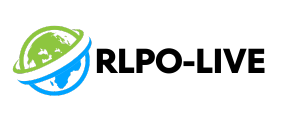Table of Contents
ToggleWith the iPhone 16 in hand, it’s time to unleash the power of ChatGPT right at your fingertips. Imagine having a witty assistant that’s always ready to help you brainstorm ideas, craft the perfect message, or even crack a joke when you need a laugh. Sounds like a dream? Well, it’s about to become your reality.
How to Access ChatGPT on iPhone 16
Accessing ChatGPT on the iPhone 16 is straightforward and offers users efficient communication and assistance. Users can choose between downloading the app or using a web browser for convenient access.
Downloading the ChatGPT App
Downloading the ChatGPT app provides a seamless experience. Visit the App Store on your iPhone 16. Search for “ChatGPT” and tap the download button. After installation, open the app and sign in or create an account. The main interface features easy navigation, enabling users to start conversations immediately. Utilizing the app ensures quick access to intelligent responses and personalized suggestions.
Accessing Through a Web Browser
Accessing ChatGPT through a web browser remains a viable option. Open Safari or any preferred browser on the iPhone 16. Type in the ChatGPT website URL and hit enter. Users can then log in or create an account directly on the site. This method allows for full functionality without needing to download the app. Browsing provides flexibility for users who prefer not to install additional applications.
Setting Up ChatGPT on iPhone 16
Setting up ChatGPT on the iPhone 16 is straightforward. This process comprises creating an account and adjusting essential settings for optimal use.
Creating an Account
Accessing ChatGPT requires creating an account. Users can do this directly in the app or through the website. Input an email address and set a strong password for security. After submitting the details, a verification email arrives. Verifying the email activates the account, providing access to the ChatGPT features. It’s essential to remember the credentials for future logins.
Adjusting Settings for Optimal Use
Optimizing settings can enhance the ChatGPT experience. Begin by navigating to the app’s settings menu. Users can adjust notification preferences to stay updated. Selecting specific language options aligns the AI’s responses with personal preferences. Customizing the chat experience also plays a significant role in maximizing functionality. Enabling dark mode reduces strain on the eyes during nighttime use. Each adjustment contributes to a more personalized interaction with ChatGPT.
Using ChatGPT Features on iPhone 16
Users can fully enjoy the advanced capabilities of ChatGPT on the iPhone 16. Engaging with this smart assistant enhances everyday tasks significantly.
Chatting with ChatGPT
Users initiate a conversation by tapping the chat icon within the app. Typing questions or prompts allows ChatGPT to respond promptly, providing information or assistance as needed. Responses can be followed up with additional queries for deeper insights. Users can also employ voice input for hands-free convenience, making interactions seamless. Exploring various topics, from casual chats to specific inquiries, demonstrates ChatGPT’s versatility. Each session adapitates to user preferences, ensuring a tailored experience.
Exploring Additional Tools and Functions
Accessing additional tools enhances the ChatGPT experience. Users can utilize quick access buttons for tasks like setting reminders or drafting emails. The app features a built-in summary tool, allowing users to condense lengthy text easily. Integrating integration with other iPhone applications strengthens overall functionality. Enabling shortcuts simplifies frequent tasks, promoting efficiency. Users can personalize notifications to focus on essential updates without distractions. Attention to these tools maximizes the benefits of ChatGPT on the iPhone 16.
Tips for Effective Engagement with ChatGPT
Engaging effectively with ChatGPT enhances the overall experience. Users can maximize its capabilities by employing specific techniques.
Crafting Clear Questions
Questions should be straightforward and concise. Make sure to use precise language to avoid confusion. For example, instead of asking, “What can you tell me about books?” consider “Can you recommend three popular mystery novels?” Clear inquiries help ChatGPT provide accurate and relevant responses. Specify details such as genre, timeframe, or context to narrow down the information you receive. Ultimately, well-defined questions lead to more satisfactory interactions.
Utilizing Follow-Up Questions
Follow-up questions enhance the depth of conversations with ChatGPT. After receiving an answer, users can ask for clarification by saying, “Can you explain that further?” or “What are some examples?” This encourages a richer dialogue and allows for deeper exploration of topics. Incorporating these questions helps build context, guiding ChatGPT to deliver more tailored responses. Engaging in a dialogic flow ensures users extract maximum information from each interaction.
Conclusion
Embracing ChatGPT on the iPhone 16 opens up a world of possibilities for users seeking enhanced productivity and engagement. With easy access through the app or web browser users can leverage this powerful AI tool for various tasks.
By personalizing settings and utilizing effective communication techniques users can maximize their interactions with ChatGPT. Whether brainstorming ideas or seeking quick answers the integration of this smart assistant enriches the overall user experience.
As technology continues to evolve adopting tools like ChatGPT will undoubtedly become a staple in everyday life making tasks simpler and more efficient.